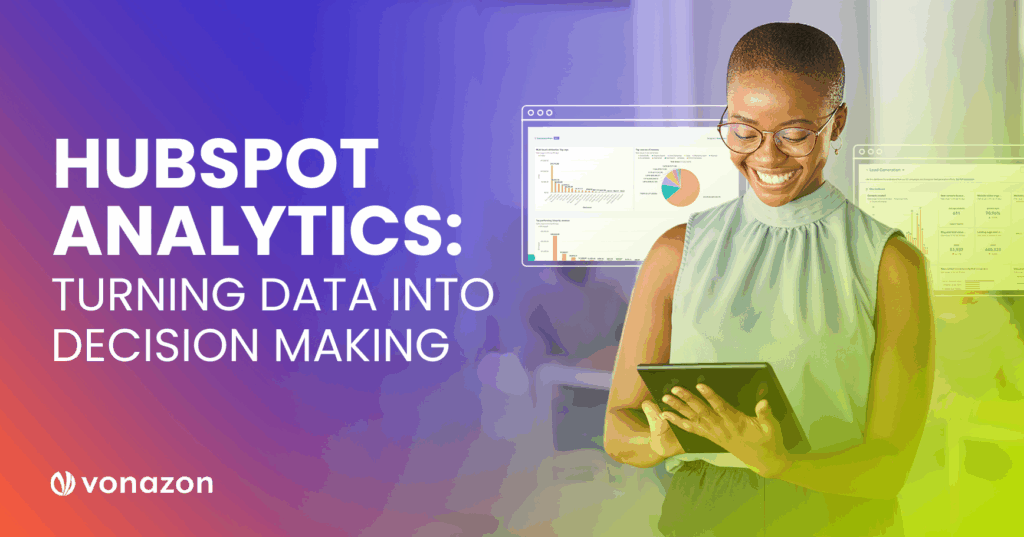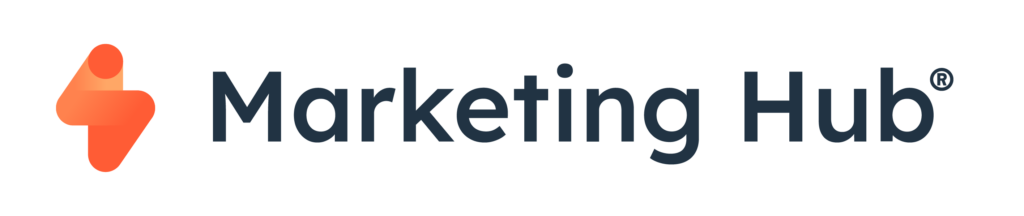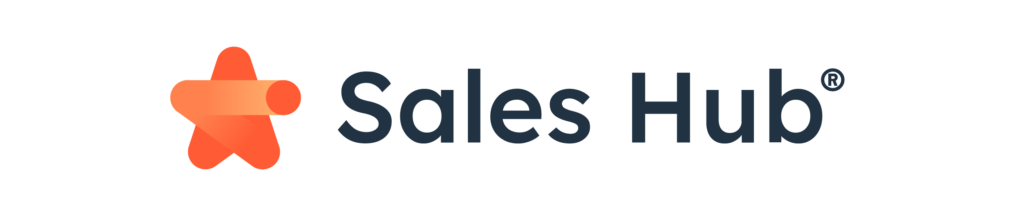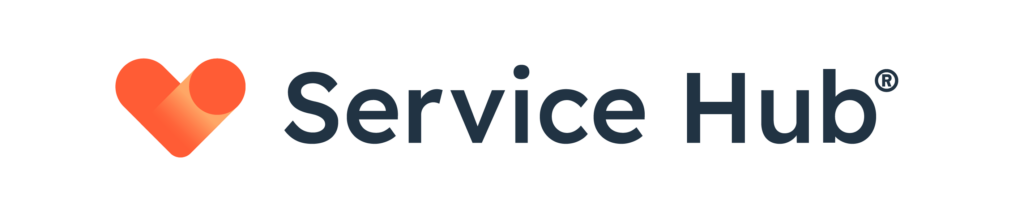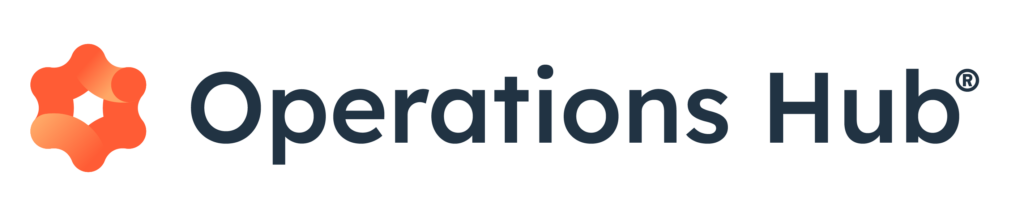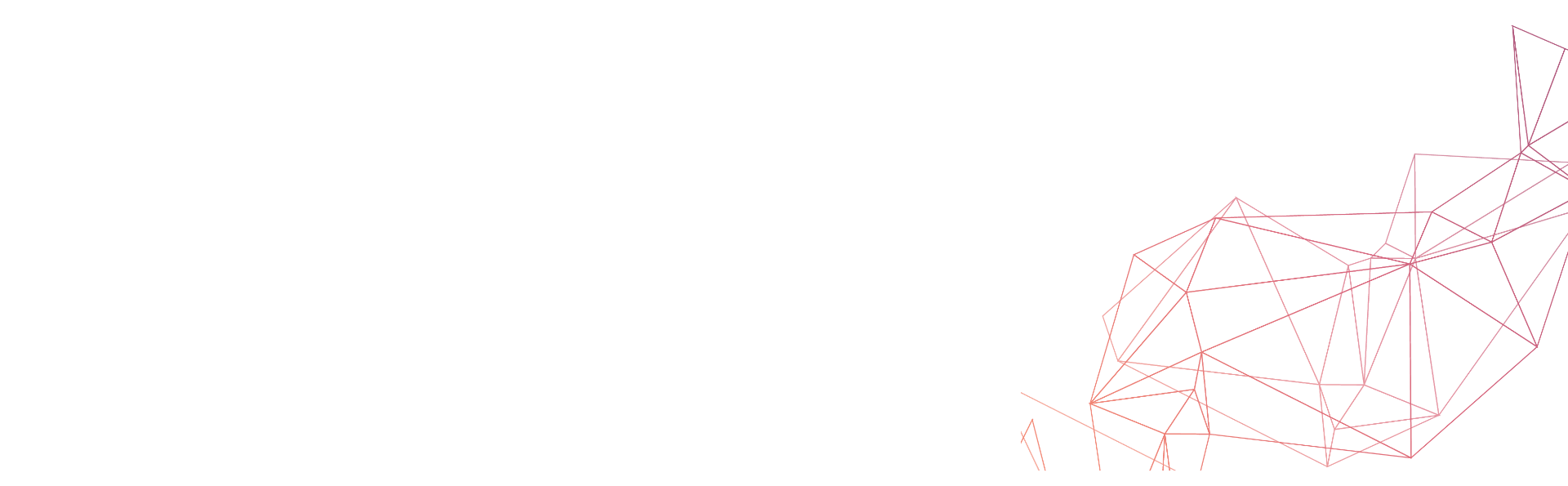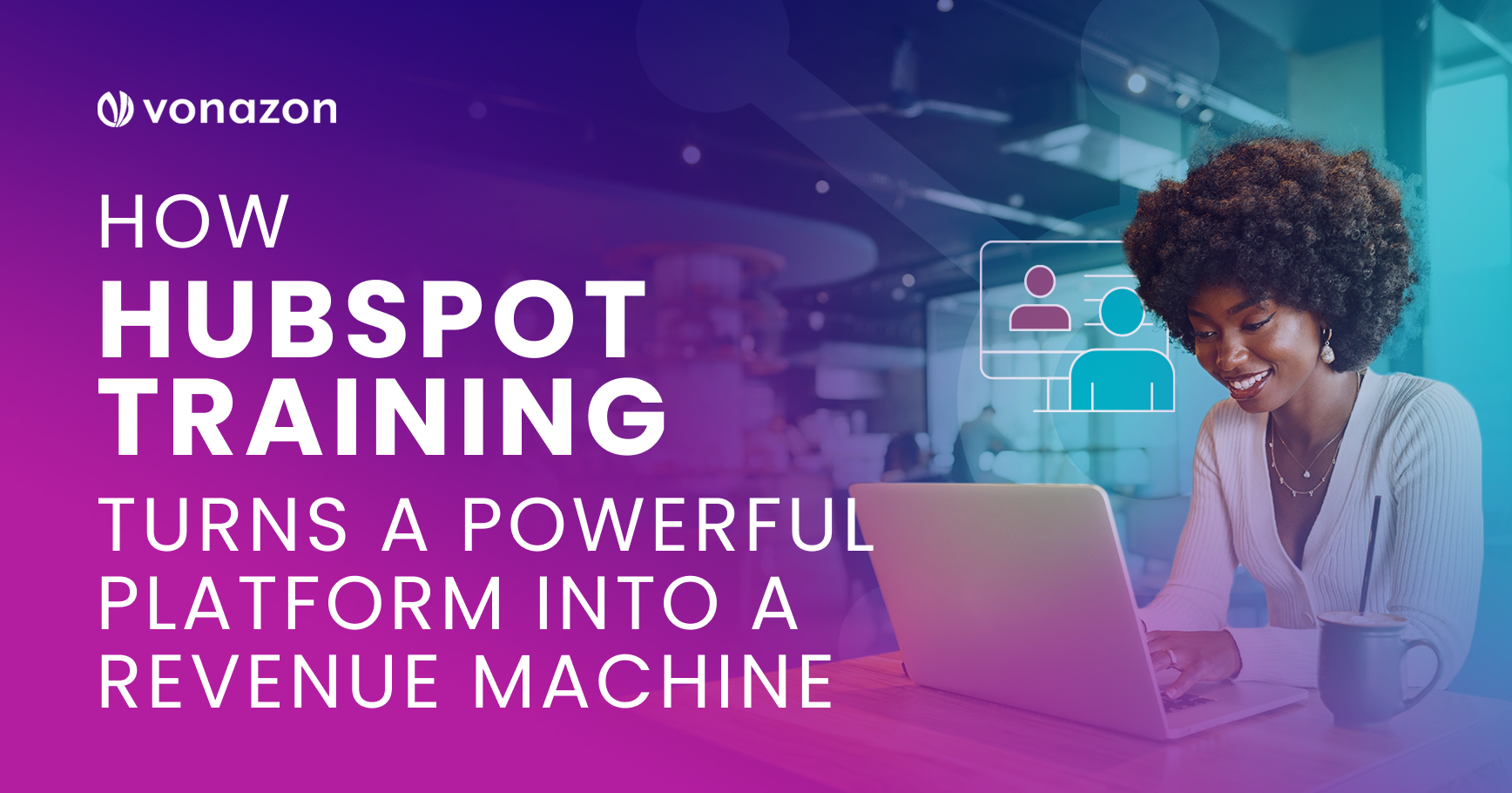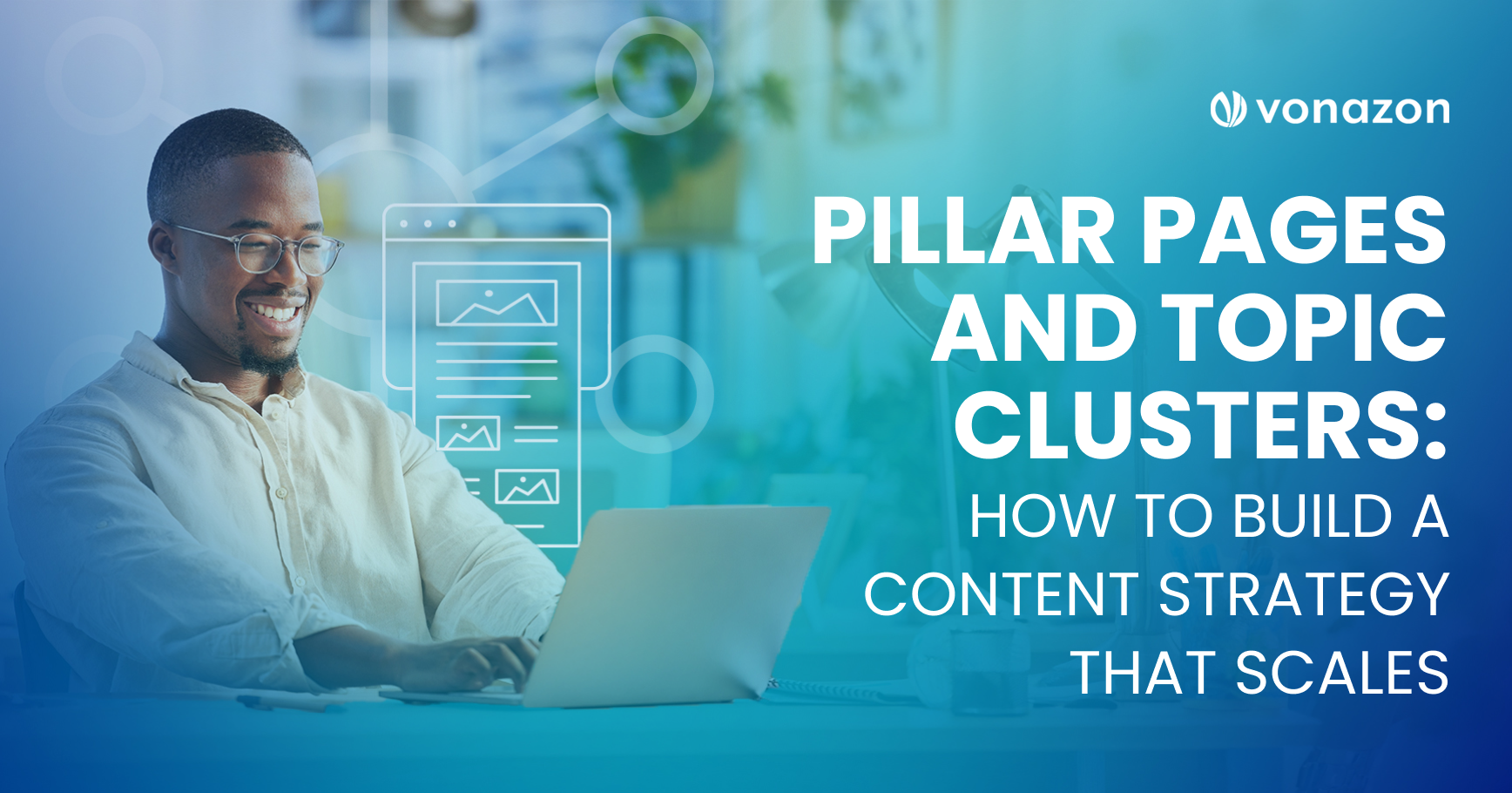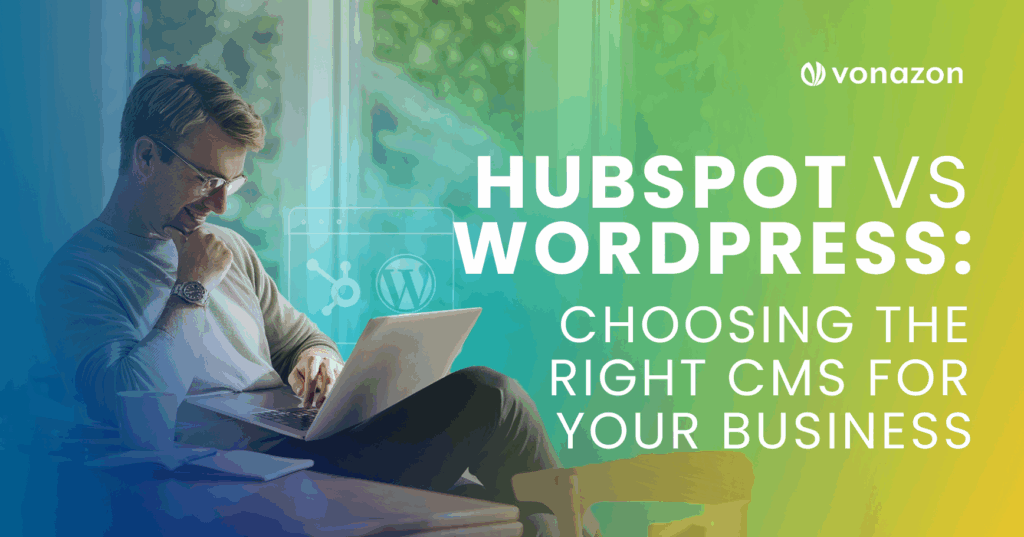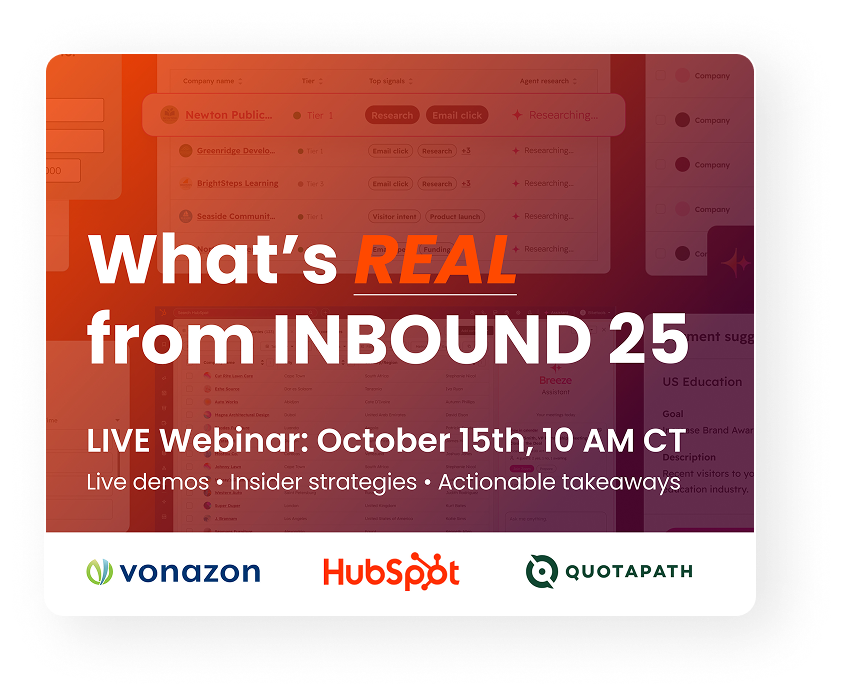HubSpot Analytics: Turning Data Into Decision Making
If you’ve ever stared at a marketing dashboard and thought, “Okay… now what?” you’re not alone. Data paralysis is real. Especially when your CRM throws a dozen metrics at you and expects you to know which one to chase.
That’s where HubSpot Analytics shines. It’s your backstage pass to what’s working across your marketing, sales, and service efforts. The difference between teams who just look at reports and teams who act on them, is the smart ones know which metrics matter, where to find them, and how to translate insights into action.
Let’s break it all down, from the analytics you can’t ignore to the dashboards that will make your exec team think you’ve got a crystal ball.
What Is HubSpot Analytics?
At its core, HubSpot Analytics is a suite of reporting tools baked into every Hub:
It combines first-party customer data with behavioral tracking and campaign performance to give you a 360° view of your pipeline, engagement, and ROI.
Some tools give you raw numbers, HubSpot gives you context.
With native attribution models, cross-object reporting, lifecycle tracking, and customizable dashboards, you’re seeing how everything connects to revenue.
Where to Start: The Five Reports You Shouldn’t Ignore
1. Traffic Analytics
Where it lives: Reports > Analytics Tools > Traffic Analytics
If you’ve ever wondered how people are finding your site and what they’re doing once they land there, this is your spot. HubSpot’s Traffic Analytics shows you:
- Sessions by source (organic search, direct, paid, email, etc.)
- Bounce rates
- Average session length
- Page performance
2. Campaign Analytics
Where it lives: Marketing > Campaigns > Analyze
This is your mission control. Every email, social post, blog, and CTA that’s tied to a campaign will funnel here. It’s perfect for answering CMO questions like: “Did this campaign move the needle or just look pretty in the inbox?”
HubSpot lets you track:
- Influenced contacts
- New contacts created
- Closed deals
- ROI by asset
3. Workflow Performance
Where it lives: Automation > Workflows > Select Workflow > Performance tab
Marketing automation is only as good as the outcomes it produces. If your automation feels like a pitch black cave, this is the flashlight. This dashboard helps you evaluate:
- Enrollment and completion rates
- Email open and click-through performance
- Goal completion
- Branch effectiveness
4. Sales Funnel Reports
Where it lives: Reports > Report Library > Funnel
This is where revenue alignment happens. Sales funnel analytics let you track how contacts are progressing (or stalling) through each lifecycle stage. You can see conversion rates from MQL to SQL to Closed-Won, helping you spot bottlenecks.
5. Attribution Reporting
Where it lives: Reports > Analytics Tools > Attribution
One of the most powerful features of HubSpot is multi-touch attribution. This lets you answer the age-old questions: “What made this customer convert, and what channels are pulling their weight?”
You can break down contribution by:
- First touch
- Last touch
- U-shaped, W-shaped, and time decay models
Vanity Metrics vs. Value Metrics
Let’s call it like it is: not all metrics are created equally.
Vanity Metrics
Open rates, likes, impressions. They feel good, but they don’t always tie directly to revenue.
VS
Value Metrics
Conversion rate, lead-to-customer rate, customer acquisition cost (CAC), customer lifetime value (CLV), and influenced revenue.
The goal should be to build dashboards that focus on KPIs, not ego boosts. Here’s a good rule of thumb: if a metric doesn’t help you make a decision, it’s probably not worth tracking.
Building Custom Dashboards That Tell a Story
One of HubSpot’s underrated superpowers is its custom dashboard builder. Whether you’re reporting to marketing, sales, or your CFO, you can curate a dashboard with just the metrics that matter to that team.
Tips for building better dashboards:
TIP #1
Start with a question:
What do you need to know? (e.g., “Which channels are creating the most qualified leads?”)
TIP #2
Filter ruthlessly:
Use time ranges, teams, deal stages, and campaign tags to zero in on trends.
TIP #3
Automate delivery:
You can email dashboards to stakeholders weekly or monthly so there’s no more scrambling to pull last-minute reports.
BONUS TIP
Use the “Goal” function in reports to set and track targets like MQL volume, deal close rate, or NPS over time.
Tying Analytics to ROI
Marketing and sales teams are constantly under pressure to justify their budgets. But with HubSpot, you can finally connect the dots from campaign to contact to closed deal without needing duct tape, spreadsheets, or last-minute scrambling. It’s all about clarity and accountability.
Start with marketing attribution to understand which channels are generating customers, not just leads. Then zoom in on revenue reporting to evaluate your true cost per lead and cost per acquisition. And don’t forget customer analytics; retention rates and average deal value help you understand how much value you’re driving after the sale. Together, these insights give you the full picture of what’s working, what’s waste, and where to double down.
Don’t Sleep on These Features
A few more analytical gems hiding in HubSpot:
Behavioral Events Tracking:
Custom event tracking for high-intent actions like pricing page views or demo clicks.
Forecasting Tools:
Predict future sales performance based on pipeline health.
NPS & Feedback Surveys:
Loop customer sentiment directly into your reporting.
Data Sync Tools:
Bring in external data from tools like Salesforce, Stripe, and Google Ads, so your reporting isn’t limited to what lives in your CRM.

Wrapping It Up
HubSpot Analytics isn’t just for checking boxes. It’s for making better, more informed decisions, faster. Whether you’re tuning campaign performance, optimizing sales processes, or proving ROI to the board, it’s your single source of marketing truth with no spreadsheets required.
So, stop squinting at data that doesn’t mean anything. Set up dashboards that speak to your team, create reports that drive action, and finally see your marketing and sales engine for what it is: measurable, improvable, and ready to scale.
If you need help getting there, Vonazon is a HubSpot Elite Partner with a team of data-driven strategists who know this stuff like the back of their dashboards. We help companies build the analytics infrastructure they need to stop guessing and start growing. Need help setting up custom reports, attribution models, or team-specific dashboards? Contact us, we’ve got you covered.